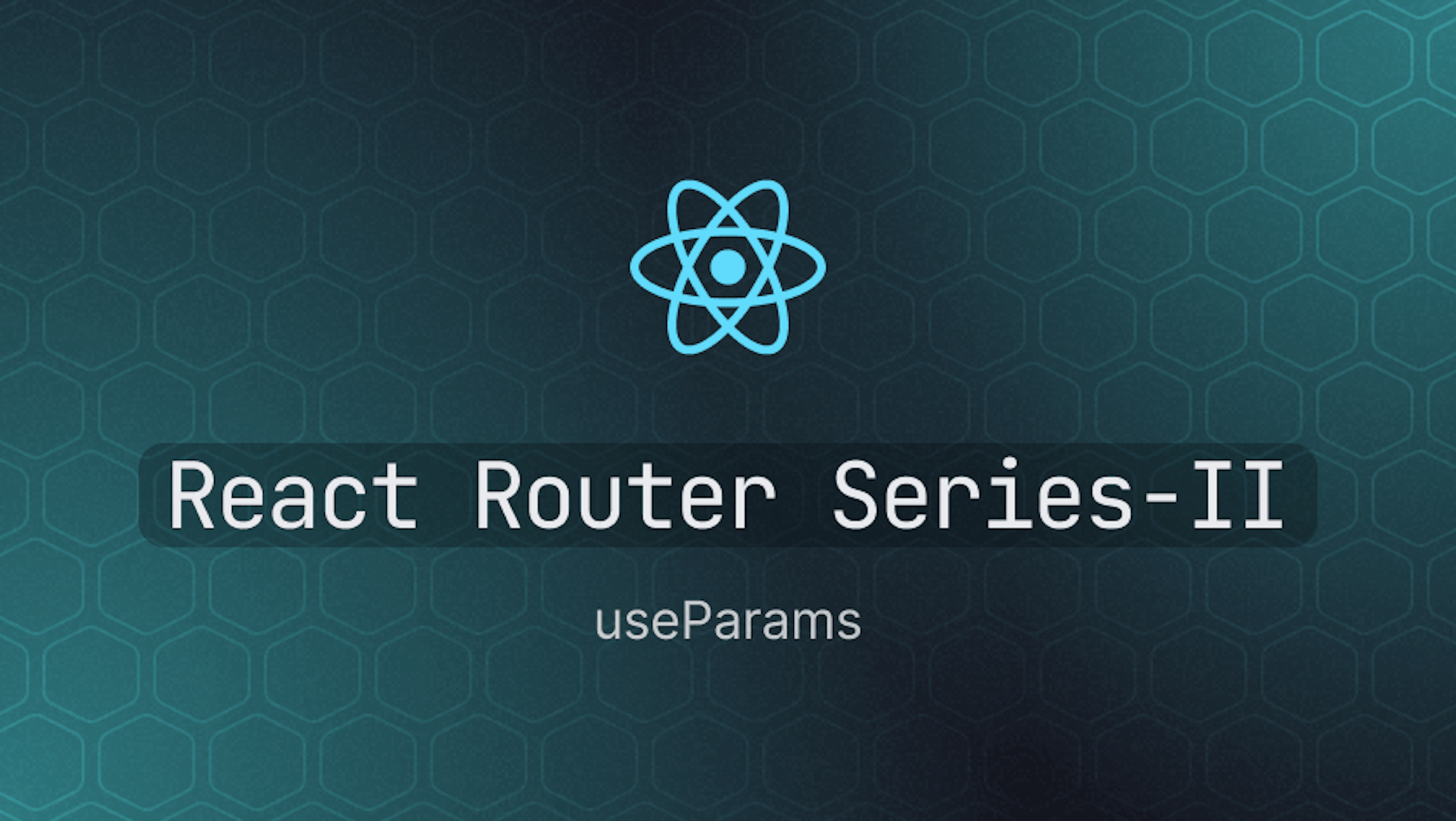This article was last updated on December 12, 2024, to add sections for Using Nested Routes with useParams and Validating URL Parameters.
Introduction
What is React useParams?
The useParams hook in React Router means that the dynamic parts of URLs are just easy to access within the app. It returns URL route parameters as an object where keys are the parameters on that route and values are segment pieces from the matching URL.
For example, in a route like /blog/:id, you could access id using useParams from the component being rendered. Given the URL /blog/123, useParams() will return { id: "123" }. This comes in handy for dynamic rendering of content depending on the URL.
The useParams hook is one of the several hooks in React router. It has been available in React router since version 5. You can use it to retrieve route parameters from the component rendered by the matching route. You will explore the React Router useParams hook and how to use it in this article.
Steps we'll cover:
- What is React useParams?
- Setting up React Router
- What are URL parameters in React router
- How to use the
useParamshook - Using Nested Routes with useParams
- Validating URL Parameters
Prerequisites
To try out the examples in this article, you need to have a React project.
Quickly create a React project using superplate CLI.
npx superplate-cli useparams-example-app
Setting up React Router
The steps below explain how to set up React router version 6 in an existing React project.
Step 1 - Install React Router
Use one of the commands below to install React router version 6.
# Using NPM
npm install react-router-dom@6
# Using Yarn
yarn add react-router-dom@6
# Using pnpm
pnpm add react-router-dom@6
Step 2 - How to set up React router
To use React router in the browser environment, import BrowserRouter and wrap your root component as in the example below. BrowserRouter is a top-level Component. Other routers, such as NativeRouter and StaticRouter, have their use cases you can look up in the documentation.
import React from "react";
import ReactDOM from "react-dom/client";
import { BrowserRouter as Router } from "react-router-dom";
import App from "./App";
const root = ReactDOM.createRoot(document.getElementById("root"));
root.render(
<React.StrictMode>
<Router>
<App />
</Router>
</React.StrictMode>,
);
Step 3 - How to set up routes
Unlike in earlier versions of React router, you import the Routes and Route components in React router version 6 and then set them up like in the example below.
import { Route, Routes } from "react-router-dom";
import { Home, Blog } from "./components";
function App() {
return (
<div className="App">
<Routes>
<Route path="/" element={<Home />} />
<Route path="/blog" element={<Blog />} />
</Routes>
</div>
);
}
What are URL parameters in React router
When declaring functions in JavaScript, we use placeholders referred to as parameters. You use the parameters to perform some operations in the function declaration and return a value. The code below is a JavaScript function declaration that takes two numbers and returns their sum.
function add(a, b) {
return a + b;
}
In the function declaration above, a and b are placeholders. They are function parameters. The actual values you pass during function invocation are arguments. In the function invocation below, 2 and 3 are arguments. The function can take any pair of numbers as arguments and return their sum.
const sum = add(2, 3);
console.log(sum); // 5
The concept of parameters is not limited to function declarations. When working with React router, there are URL parameters similar to the function parameters described above. In React router, URL parameters are placeholders you declare in a route, as in the example below.
<Routes>
<Route path="/blog/:id" element={<Blog />} />
</Routes>
In the example above, id is a placeholder because of the : in front. The placeholder is known as the URL parameter. Because of the URL parameter, React router will not literally match the route above with the URL. It will dynamically match if you point the browser to a URL that matches the /blog/:id pattern in its path.
Assuming you are hosting the site on https://refine.dev/, pointing the browser to https://refine.dev/blog/use-params will match the route above. As a result, the id parameter will take the value "use-params" in the Blog component.
The section below will explain how you can access the URL parameter in the rendered Component using the useParams hook.
How to use the useParams hook
As explained in the section above, you can declare a route with URL parameters so that React router dynamically captures the corresponding values in the URL when there is a match. It is useful when dynamically rendering the same component for multiple paths.
<Routes>
<Route path="/blog/:id" element={<Blog />} />
</Routes>
Assuming you have the route above in your React router setup, you can retrieve the route parameters in the Blog component using the useParams hook. It returns an object. The object keys are the parameter names declared in the path string in the Route definition, and the values are the corresponding URL segment from the matching URL.
You can use the useParams hook in the rendered component to retrieve the parameters like so:
import { useParams } from "react-router-dom";
const Blog = () => {
const routeParams = useParams();
};
If the matching route is/blog/use-params for the example above, the useParams hook will return the object below. You can then use the returned object in the rendered Component the way you want.
{
id: "use-params";
}
Using Nested Routes with useParams
In the case of working with nested routes in React Router, useParams can be really useful when trying to access each level’s parameters. For instance, given a URL of this structure: /category/:categoryId/product/:productId, you can use useParams to obtain both categoryId and productId.
Here is how you can do this:
import { useParams } from "react-router-dom";
const Product = () => {
const { categoryId, productId } = useParams();
return (
<div>
<h1>Category ID: {categoryId}</h1>
<h2>Product ID: {productId}</h2>
</div>
);
};
This will output, upon visiting /category/5/product/42:
- Category ID: 5
- Product ID: 42
Using useParams in nested routes makes it easy to access and display dynamic information at different levels of your app.
Validating URL Parameters
Sometimes, your application might receive invalid parameters in the URL. For example, a user could accidentally or intentionally supply an incorrect value. You can perform basic validation to check the format of the parameter before using it.
Here’s an example:
import { useParams } from "react-router-dom";
const Blog = () => {
const { id } = useParams();
// Check if the ID is a number
if (!/^\d+$/.test(id)) {
return <h1>Invalid Blog ID</h1>;
}
return <h1>Blog Post ID: {id}</h1>;
};
In the following example:
- If the user navigates to /blog/abc, it will display “Invalid Blog ID.”
- If they visit /blog/123, then “Blog Post ID: 123” will be shown.
This approach helps you make your app more reliable and ensures you’re only working with valid data from the URL.
Conclusion
The useParams hook has been part of React router since version 5. It comes in handy if you want to retrieve route parameters from the functional component rendered by the matching route. The React Router useParams hook returns an object whose keys are the parameter names declared in the path string in the Route definition, and the values are the corresponding URL segment from the matching URL.